Knowing how to recover deleted messages on iPhone can make all the difference if you accidentally bin an important message, or simply change your mind after having a clear out.
Once you've deleted a message on iOS 15, there's no immediate way of recovering it. You can't shake your device to undo your mistake, no matter how vigorously you try. Neither can you delve into the Settings app for an “undelete” option, or find your texts waiting in a “holding folder” as you can with deleted photos.
Instead, you're going to have to go back in time to a point before the message was deleted. But this is going to be dependent on you having created a backup, whether on a computer or, more conveniently, in iCloud.
Whether you have an iPhone 13 or any other device running iOS 15, here's how to recover deleted messages on iPhone. And when you're done here, check out our other handy iPhone tips, including how to mirror an iPhone to your TV.
How to recover deleted messages on iPhone: Backup using iCloud
The first step to recovering deleted messages on iPhone is to back up your device using iCloud, which is something you should be doing on a regular basis anyway. It could make all the difference to your chances of recovering a text — or any other data — if you accidentally delete one in the future.
1. With your iPhone connected to a Wi-Fi network, launch the Settings app and tap your name.
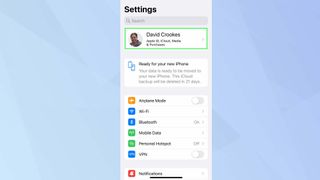
2. Now select iCloud from the list of options.

3. It's worth making sure the toggle next to Messages is turned on. You should also tap on iCloud Backup. You might find that this is already turned on – in which case, automatic backups are already being created. If not, then you can easily rectify that.
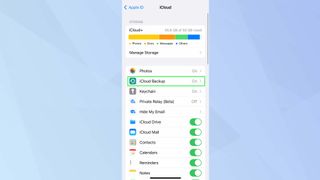
4. Make sure you switch on iCloud Backup. If you have just turned it on, then tap Back Up Now. You should also do this if it appears your iPhone hasn't automatically backed up in a while. It will only do this when your iPhone is plugged in, locked and connected to a Wi-Fi network.
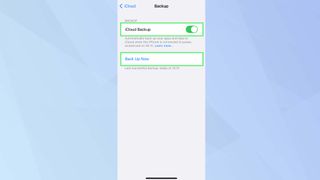
How to recover deleted messages on iPhone from an iPhone backup
If you've deleted a text and want to get it back, you need to check when your last backups were made. This lets you judge whether or not restoring a backup will make any difference. If the only backup available was made after you deleted a message, for example, then you won't be able to get it back.
1. With that in mind, launch the Settings app and tap your name. Then tap iCloud.
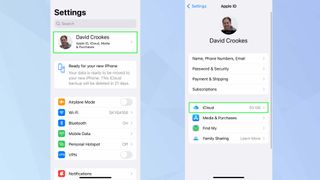
2. Now tap Manage Storage (if iCloud Backup isn't turned on, then your chances of successfully recovering texts is going to be much lower).

3. On the iCloud Storage screen, tap Backups and then select a backup that you think will contain the message that you want to retrieve.
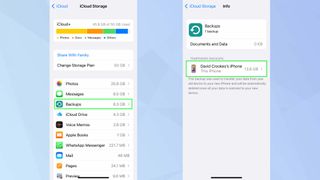
4. You will see information about the backup — the most crucial being when it was last made. If it looks as if it will contain the deleted message, then it's time to try and get it back.
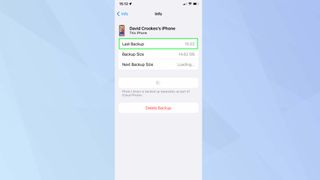
5. Go back to the main Settings screen and tap General. Then scroll to the bottom of the screen and tap Transfer or Reset iPhone.
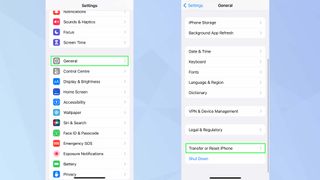
6. Now, you need to effectively wipe your iPhone clean, which means you have to tap Erase All Content and Settings.
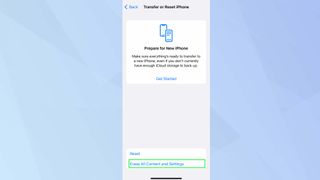
7. iPhone'unuz kapanacak ve yeniden başlayacaktır. Hayata geri döndüğünde kurulum sürecinden geçin ve Uygulamalar ve Veriler ekranına geldiğinizde iCloud Yedeğinden Geri Yükle'ye dokunun . İşlemde daha önce tanımladığınız yedeği seçin. Yedeklenen tüm verileriniz şimdi geri yüklenecek.
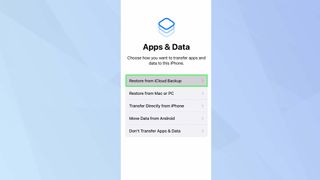
Bir bilgisayar yedeklemesinden iPhone'da silinen mesajlar nasıl kurtarılır
PC'de iTunes'u veya Mac'te Finder'ı kullanarak iPhone'u bilgisayara yedeklemek mümkündür. iPhone'unuzu bilgisayarın USB bağlantı noktasına bağlamanız ve cihazınızı seçmeniz gerekir .
Ardından, veriler iCloud'da değil bilgisayarda depolanırken yedeklemeniz istenecektir. Örneğin bir Mac'te, iPhone'unuzdaki tüm verileri bu Mac'e yedekle'yi ve ardından işlemi başlatmak için Şimdi Yedekle'yi tıklamanız yeterlidir .
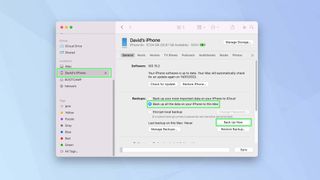
Windows'ta, iTunes'u başlatmanız ve sol taraftaki Özet'i tıklamanız gerekir . Ardından, Yedeklemeler altında, Bu Bilgisayar'ı seçin ve ardından Şimdi Yedekle'ye tıklayın .
Artık iPhone'da silinen mesajları nasıl geri yükleyeceğinizi biliyorsunuz, kilitli bir iPhone'u bilgisayar olmadan nasıl sıfırlayacağınıza veya iPhone'unuzun arkasına dokunarak uygulamaları nasıl başlatabileceğinize bir göz atın . Ayrıca, bakımınızdaki bir çocuk bir iOS cihazı kullanıyorsa, iOS 15.2'deki yeni Çocuk Güvenliği özelliklerini nasıl kullanacağınıza göz atmak isteyebilirsiniz .
