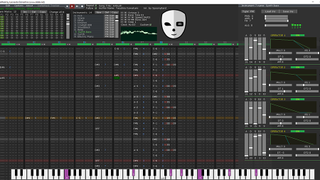
8 bitlik müzikle tanışın
Chiptune music is iconic, and it’s not going away. Even decades after the system left the market, C64 tunes - made with the computer’s character-filled, awesome sounding SID chip - are highly revered.
But the SID isn’t even half of it; we have the Yamaha YM2151 chip to thank for the amazing sound of Sega’s 80s and 90s arcade games, and the NES’ simple 5-channel audio unit, properly mastered by composers like Nintendo’s Koji Kondo, is responsible for some of the most striking digital music ever created.
- From 8-bit to Chiptune: the music that changed gaming forever
Making your own chiptune isn’t exactly straightforward, but at least we have the ideal tool at our disposal: Deflemask (opens in new tab).
It’s a music tracker, similar to classic apps like ImpulseTracker, which emulates a host of classic sound chips (Sega Genesis/Megadrive, both versions of the C64 SID, the aforementioned YM2151, Sega Master System, NES, Game Boy and PC Engine) and offers up all the tools you need to make something awesome that, in theory, should even play back on real hardware.
- Welcome to TechRadar's Console Gaming Week, celebrating each and every pixel of video gaming greatness. Head over to our hub for what you've missed so far.
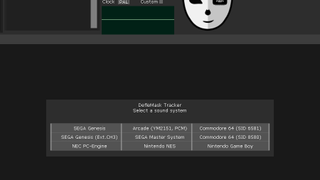
1. Around the interface
Deflemask’s interface won’t be at all obvious if you’ve never used a tracker before, even if you’re a seasoned pro with today’s digital audio workstations.
The main area is the pattern window, which contains note data in a vertical format. Each row, from left to right, contains subcolumns for the pitch, volume, instrument number, an effect, and the value of that effect.
Above the main pattern window is the pattern matrix, which we’ll come to a little later, and the instrument window, in which you can define the instruments used in your song. Head to Options > Change System, and let’s start working with the raw grungy sound of the C64 SID chip.
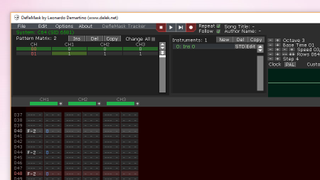
2. First notes
Pressing play now won’t yield much in the way of results, since we have no pitches laid down in our pattern.
At the top of the interface, change the ‘step’ value to 4 -- which tells Deflemask we want to write notes every four steps -- and click the topmost note of the left column of the pattern window.
Click the record button (or hit Space) to tell the software you want to write notes, then either use the on-screen musical keyboard or the letter keys on your actual keyboard to lay in a few pitches.
These will use the default instrument, 0, which you’ll see written next to the pitch in blue. Hit play to hear your melody loop away.
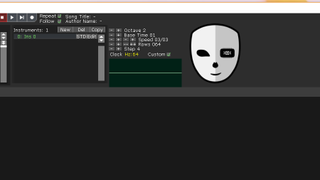
3. Sounds and speed
Stop the music for now. You can use the Octave setting towards the top right of the interface to adjust how low or high you’re playing, but note that it won’t affect notes you’ve already recorded.
There are a couple of global parameters you may want to play with, though; set your music playing again, and click the ‘clock speed’ button to switch between 50Hz PAL playback and 60Hz NTSC playback, or click the appropriate radio button to set a custom frequency.
Bear in mind this won’t be replicated if you try to run your music on real hardware, so it’s worth sticking to the original values when composing. Try adjusting the speed controls, too -- you’ll see the actual BPM of your tune marked in the bottom right hand corner of the window.
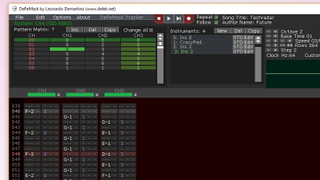
4. Choices, choices
You can use a host of different instruments in your tunes. You’re not, thankfully, restricted to basic bleeps and bloops, though don’t expect a C64 to start producing wild orchestral sounds.
It’s an 8-bit computer, after all. If you want to set about changing your sound, click the edit button next to your instrument to begin tweaking its parameters. The specifics of the SID are slightly too complex for us to go into - but here is a 1983 article that should get you up to speed. (opens in new tab) Now let’s have a play with those parameters and manipulate the SID chip into to creating a reasonably fat bass sound.
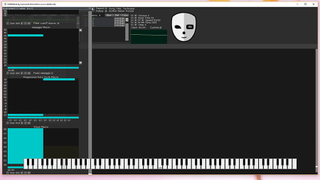
5. Big bass
While twiddling away on your keyboard so you can hear the changes, change the waveform to pulse, drop the attack and decay to zero, and push the sustain all the way to maximum.
Arpej penceresinde, aşağıdaki artı düğmesine tıklayın ve adımları 2'ye yükseltin. İlk adımı 38 civarında yüksek bir perdeye ayarlamak için pencereye tıklayın ve ikinci adımı 0'da bırakın - bu, nota geldiğinde bize iyi bir tıklama sağlar. yumuşak bir başlangıç yerine oynar.
Son olarak, ilk yarıyı -12'ye ve ikinci yarıyı 12'ye ayarlayarak aşamalı görev döngüsü makrosunu 18 adıma ayarlayın, ardından birinci adım 8'de ve ikinci adım 4'te olacak şekilde iki adımlı bir dalga makrosu oluşturun.
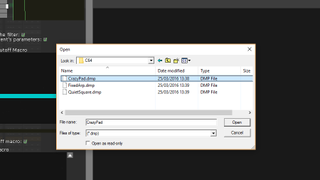
6. Daha fazla enstrüman
Kalın baslarımız yerinde olduğuna göre, biraz daha ses eklemenin zamanı geldi. Yeni bir enstrüman oluşturmak için enstrüman bölmesindeki 'yeni' düğmesini kullanın ve kendinize bir trampet sesi yaratmak için gürültü dalga formuyla oynayın.
Orijinal bas sesinizi kaydettiğiniz şekilde ikinci kanala kaydedin. Şimdi başka bir yeni enstrüman yaratın.
Bu sefer hile yapacağız; düzenleme penceresini açın ve üst kısımdaki 'ins'i yükle'yi tıklayın. C64 klasörüne gidin ve şarkınıza, evet, kulağa çılgınca gelen bir pad eklemek için CrazyPad.dmp dosyasını açın.
İstediğiniz gibi kaydedin. Mevcut notalarla çakışmadığınız sürece, her kanalda birden fazla enstrüman kaydedebileceğinizi unutmayın. Ayrıca, kendi seslerinizi oluşturmakta sorun yaşıyorsanız, içerilen birçok demo melodiden birini açabilir ve oradan enstrümanlardan birini kaydedebilirsiniz.
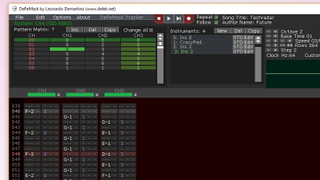
7. Kalıp oyunu
Sol üstteki model matrisi penceresi, eksiksiz bir şarkı oluşturmak için size bir dizi seçenek sunar.
Yeni bir veya üç kalıp oluşturmak için 'Ins' düğmesini tıklayın ve ana kalıp penceresinde şarkınızın uzunluğunun arttığını görmelisiniz.
Her kanalın altındaki hücrelerden herhangi birine sol ve sağ tıklamak, değerlerini değiştirmenize ve esas olarak uygun gördüğünüz yerde belirli bir kanalın modelinin içeriğini tekrarlamanıza olanak tanır.
Örneğin, bir melodi çalışırken fişini çekmek istediğiniz bir davul ritmi yaptıysanız, bu, onu çoğaltmanın mükemmel bir yoludur. Orijinalde yaptığınız herhangi bir değişiklik yeni kalıba yansıtılacaktır.
İşleri bu şekilde yapmak zorunda olmadığınızı unutmayın - yinelenmeyen kalıplarla dolu bir şarkı tamamen kabul edilebilir, ancak marjinal olarak daha fazla bellek kaplayacaktır, melodinizi açmayı düşünüyorsanız bu dikkate alınmalıdır. 32K C64.

8. Dışa aktarın
Her ne kadar istesek de, burada müzik dehasının sırlarını ifşa etmeyeceğiz. Esas olarak, oyunumuzun kompozisyon yönü üzerinde hala çalıştığımız için.
Ancak Rob Hubbard ve Chris Huelsbeck gibi klasik C64 bestecilerinin çalışmalarıyla eşleşen bir şeye sahip olduğunuzda, onu C64'ün kendisinin anlayabileceği bir biçimde dışa aktarabilirsiniz.
Bir SID dosyasını kaydetmek için Dosya > ROM'u Kaydet'i kullanın, ardından bunu D64 düzenleyicisinin (yeni sekmede açılır) benzerlerini kullanarak bir C64 disk görüntüsüne aktarın . SIDPlay'i (yeni sekmede açılır) () aynı diske ekleyin ve C64'ünüze alın.
SD uyumlu 1541 Ultimate kartuş (yeni sekmede açılır), C64'ünüzün ömrünü uzatmanın ve gerçek donanım üzerinde yeni şeyler denemenin harika bir yoludur.